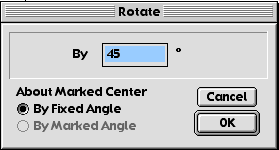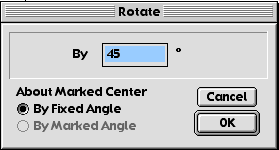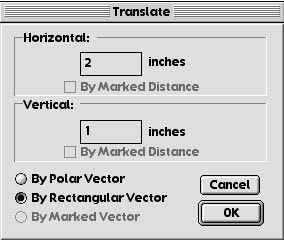|
To create an animation, you must
select a point(s) that you want to move and select a path.
Paths can be segments, lines, rays, or circles. Once you
have a point and a path selected, go up to the Edit Menu and
down to Action Buttons. A Sub-Menu will appear and from this
menu select Animation... You will have the choice of
Bidirection, Once, and One Way. Choose according to the ride
you are trying to simulate.
It is possible to create more
than one animation for each Animate Button. For instance,
the animation to the right has two points moving on two
different paths. To accomplish double animations, select the
point and then the path and repeat. You must use the shift
key to select multiple items.
|
|